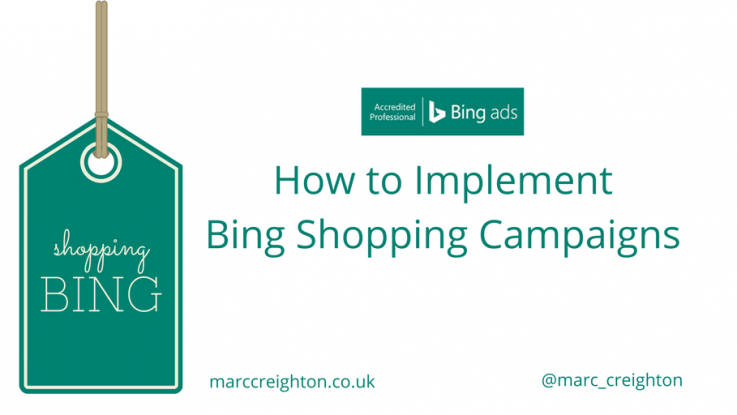
In this post, we cover a step-by-step guide to setting up Bing Shopping Campaigns and also look at how to use product ads. Many people are familiar with Google Shopping, and with retail advertising, shopping ads are big business. Bing Shopping was formerly known as MSN AdCenter and was first introduced in 2013. There are plenty of articles around that compare Google Shopping to Bing Shopping. As to which one is best for you could be down to a case of your overall goals, and in some circumstances, it is best to use both.
A new feature that has recently been added to Bing Shopping Campaigns offers the ability to import your campaign directly from Google. This saves a lot of the time and repetitive work that was traditionally associated with using both platforms.
Setup your campaign
Step 1 – Access to Bing Merchant Centre
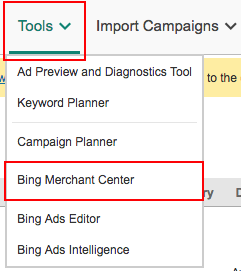
You can use an existing Microsoft email address such as Hotmail, MSN, or Outlook to sign up or login. Alternatively, you can create a new email specifically for this purpose. Remember all new Bing Ad account can qualify for £50 worth of ad credit.
Step 2 – Create your Store
This step takes just a minute and requires only a few basic pieces of information.
Step 3 – Verify ownership of your domain
There are three different verification methods in Bing Webmaster Tools to choose from;
- XML File authentication (Easy)
- Meta tag authentication (Medium)
- Add CNAME record to DNS (Hard).
You can select the one that best suits your individual needs and technical ability.
Step 4 – Create your first campaign
Now that you have created your account, it is time to set-up your first campaign. Bing will give you some objectives to choose from regarding the overall goal you are trying to reach with your Bing Shopping Campaign.
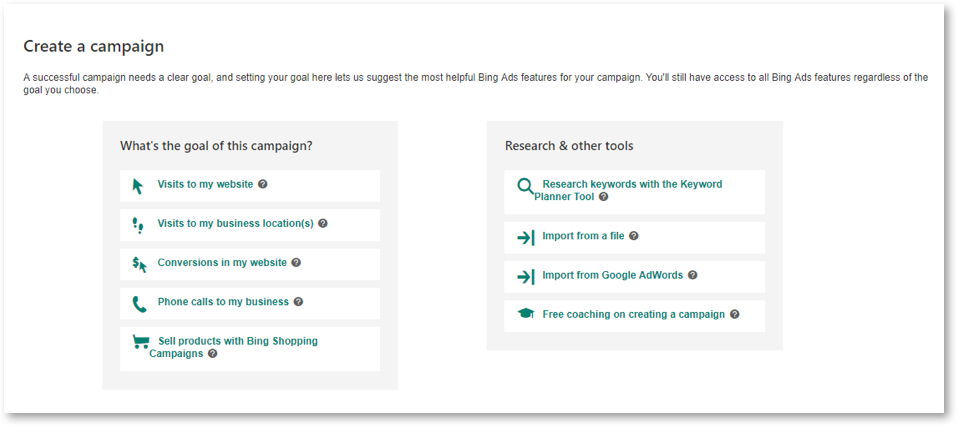
Step 5 – Enter your campaign details
You now need to set the campaign name, location, language, and choose whom you want to see your Ad.
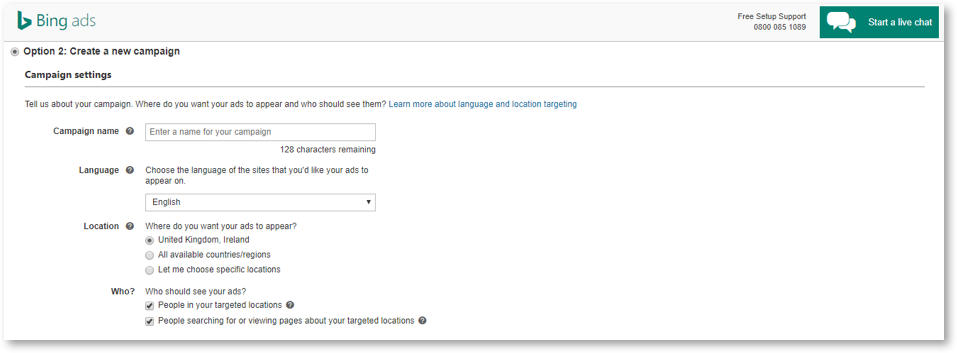
Step 6 – Create your ad groups
A Bing shopping campaign is made up of various add groups. Ad groups are then made up from sets of ads and associated keywords.
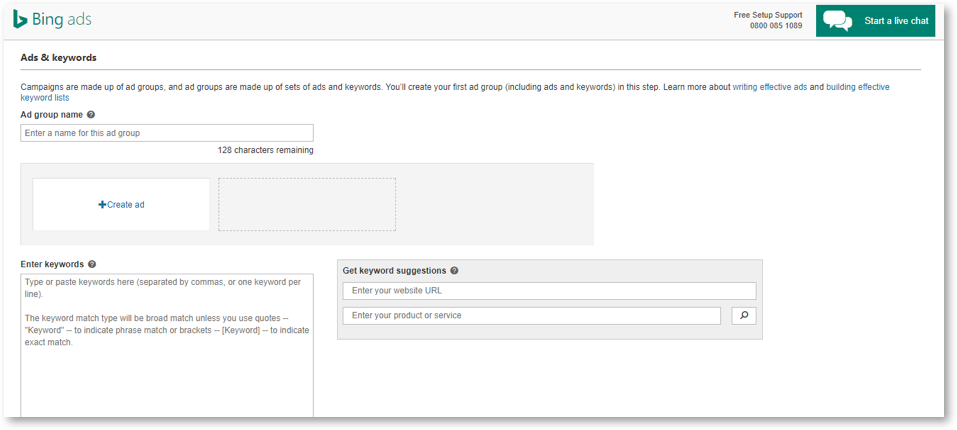
Step 7 – Setting a budget
This is where you can quickly and easily set your budget for the campaign and tell Bing exactly what your CPC and overall campaign budget requirements are. Bing will also make suggestions for different bid values for your ad groups. It also provides performance estimates.

The Differences Between Shopping and Product Ads
If you use a Bing Shopping Campaign, you can target your audience at quite a detailed level. Bing refers to their different layer of targeting as their ‘targeting tree.’ With shopping campaigns, you can select five different levels, with Product Ads, there are only three levels you can choose.
Bing Product Ads will include your seller name, while shopping campaigns will not.
The classification methods that Bing uses means that with Bing Shopping Campaigns, you can drill down to a particular level of your product categories.
What is a Bing Product Ad?
A Product Ad with Bing will include an image from within your catalogue. As we have already covered these catalogues are created from within the Bing Merchant Centre. You can also include pricing, promotional texts, and your seller information. You can choose a particular title to your block of product ads to highlight and draw attention to your products.
A Bing Product Ad can help to attract attention to your shopping campaign. Product information is used in order to ascertain who sees your ads. If a search term is relevant to your products, your ads will show up in their search. See below image:
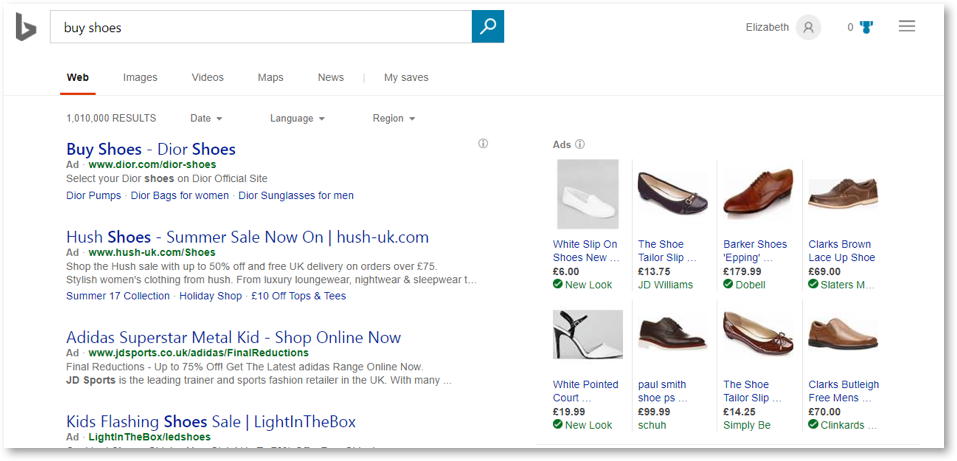
Product Ads can showcase particular items you want to sell from your inventory. They are more visible and prominent on a search page. They are also ideal for reaching customers who might be accessing Bing on a mobile device.
3 Tips for Bing Campaigns and Ads
- Out of Stock Products – If you have a product that is out of stock, you need to remove it from your product catalogue before uploading it otherwise it will be rejected by Bing Merchant Centre.
- If you are uploading a file, then you need to ensure you are using the correct file format which is .text
- Product Ad Campaigns cannot be created from the interface although you can create Ad Groups, Product Ads and Product targets from here.
If you need any help or have any questions regarding my guide, remember I’m a Bing Certified Professional so drop me a line either here or on Twitter.


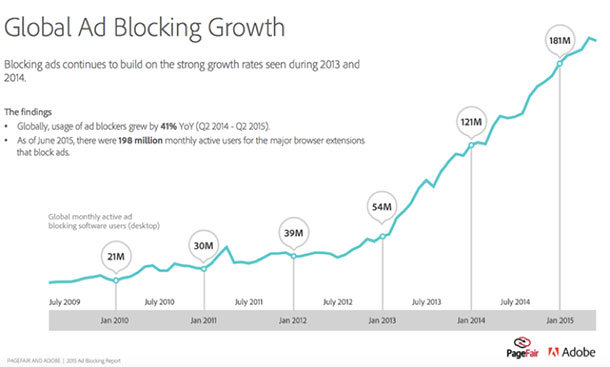
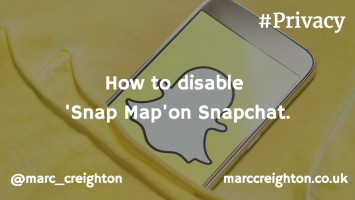
Leave a Reply