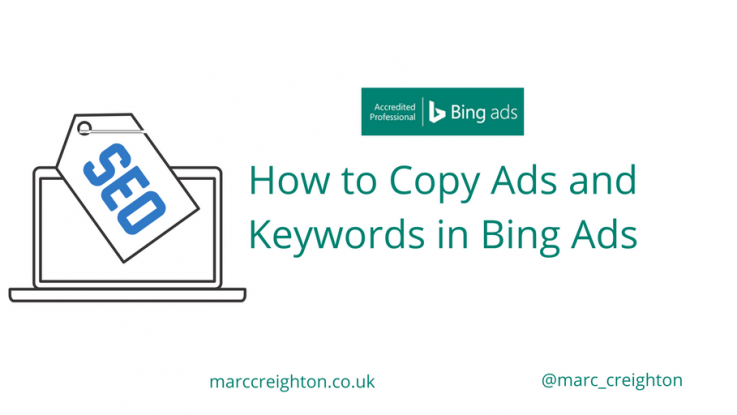
The second in my Bing Ads how-to series focuses on how to copy ads and keywords in Bing Ads between campaigns and ad groups.
How to Copy Ads and Keywords in Bing Ads the Easy Way
Step One – Open your campaign
Once you are logged in to your Bing Ads account click on the campaign that you wish to copy ads and keywords from.
Step Two – Choose Ads or Keywords tab
Select the required tab, either Ads or Keywords (as shown below)

Step Three – Select your Content
Using the checkbox to the left of the ad or keyword select one or more item. 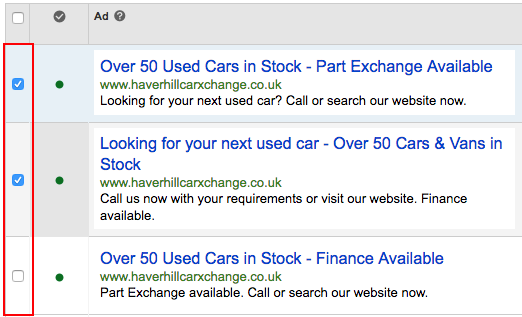
Step Four – Copy your Content
Now that the adverts are selected click on the ‘edit’ menu and choose ‘copy.’ Alternatively, you can use the keyboard short cut for copy ctrl+c (Windows) or cmd+c on (Mac). You will also see that this menu has a ‘Paste’ option as well.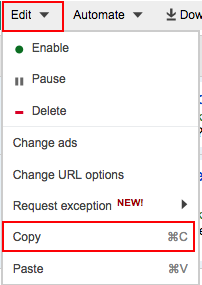
Step Five – Paste your Content
Now that you have your content copied return to step one and repeat each step and select the ad group you want to paste the content. Skip step three and when you get to step four, choose ‘paste’ as opposed to ‘copy’ from the menu.
- When you paste an ad, you will see an option to Pause new ads after you have pasted them
- When you paste a keyword, you will see options to Include bids, Include destination URLs, and Pause new ads after pasting.
That is how to copy Ads and Keywords in Bing Ads. I think you will agree its simple but sometimes unknown step, especially if you are starting. Remember, I am a Bing accredited professional, so if you need help, please get in touch below or via Twitter

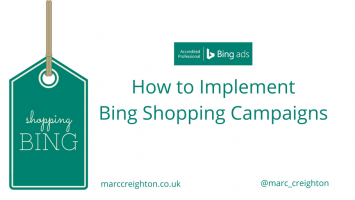
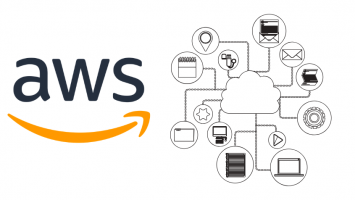
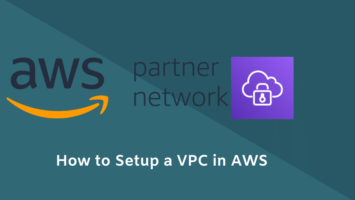
Leave a Reply